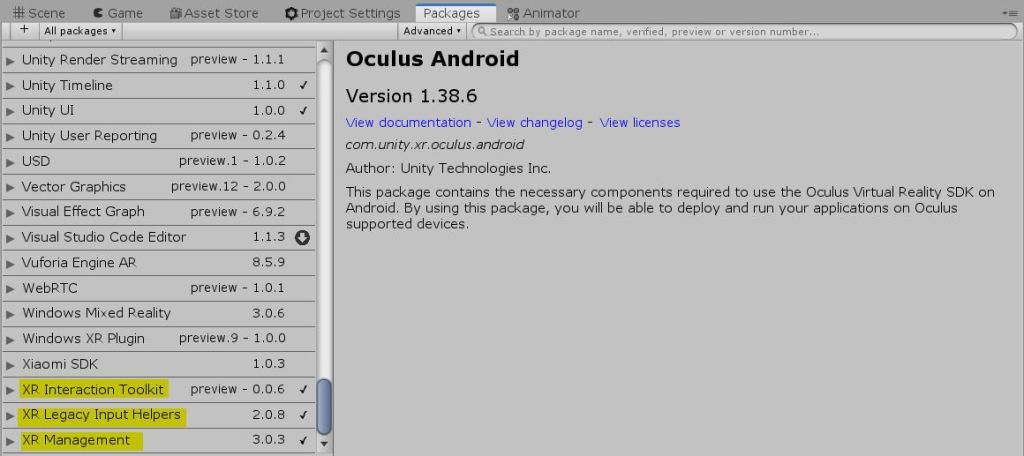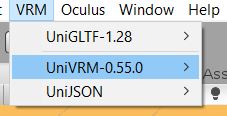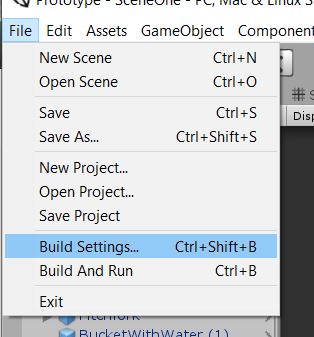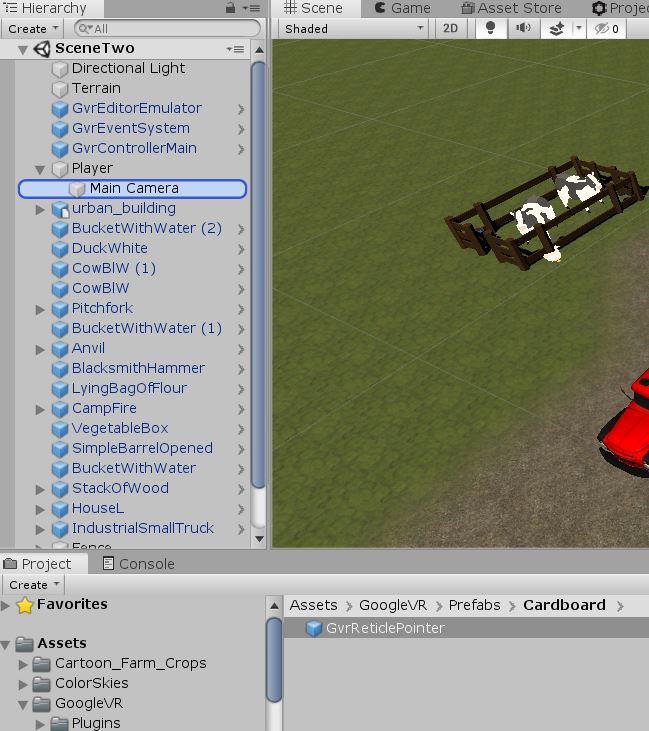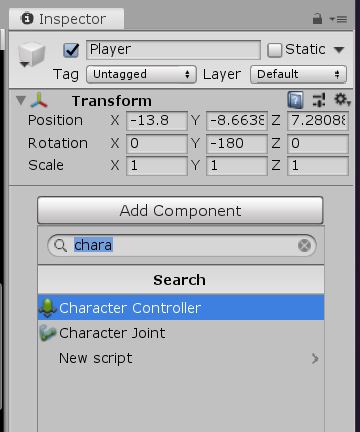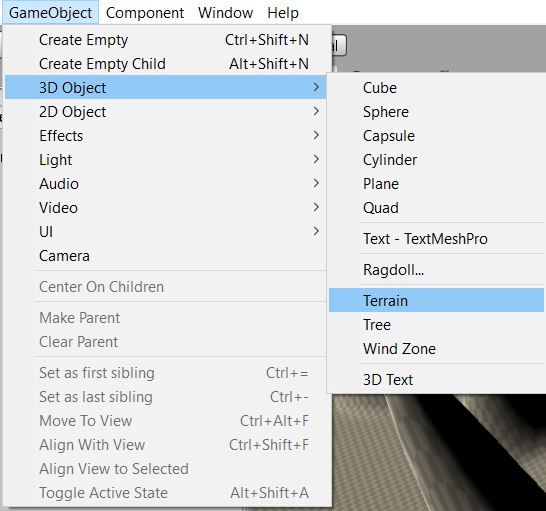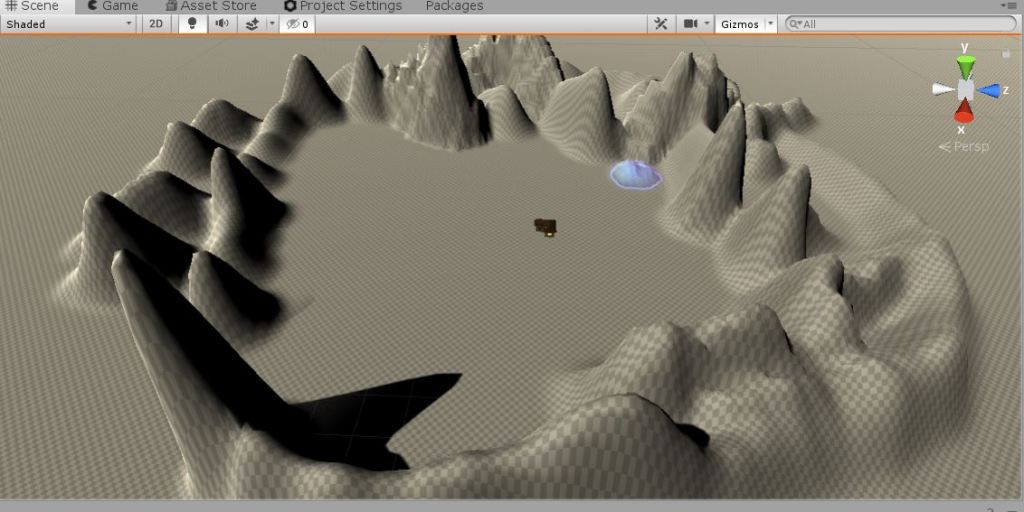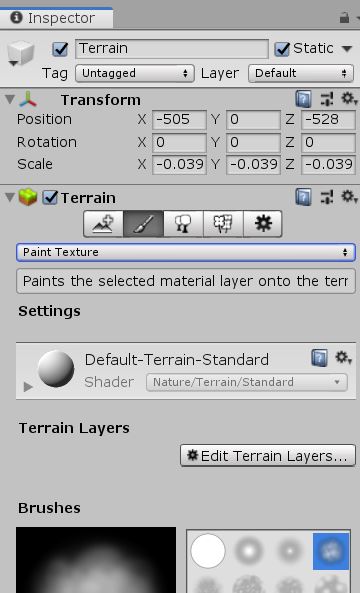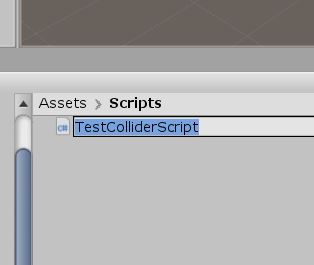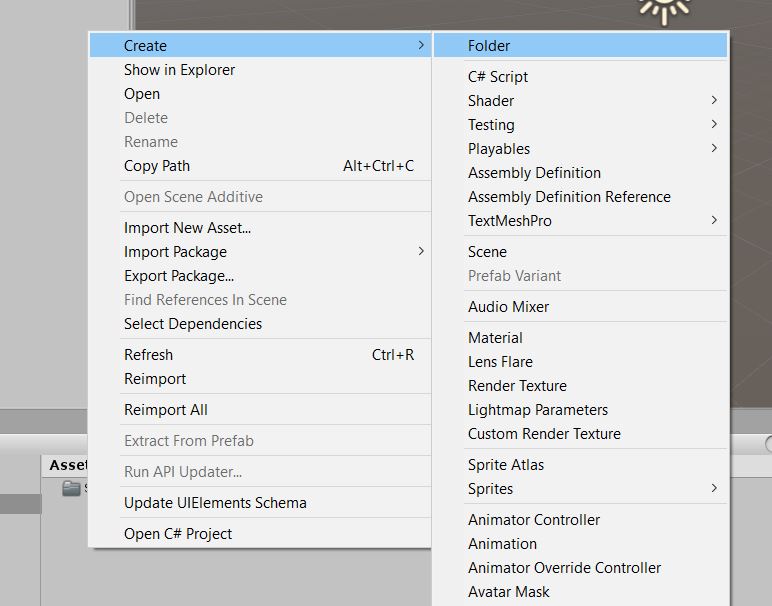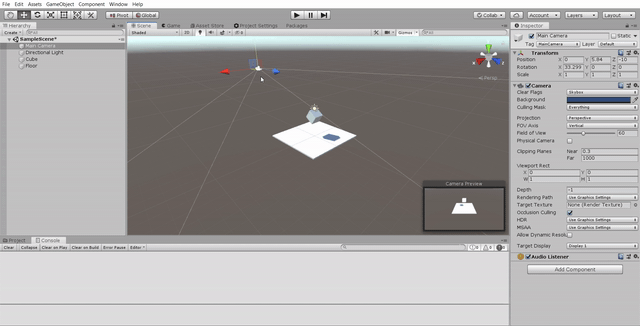These Cut Scenes are planned to put in between the missions. When user successfully achieve the aim of a task, the next map will appear. Animation was created and put into the buildings.
At the beginning, I thought of creating the whole terrain to rise up from the ground. However, I was told that terrain in Unity could not be animated. Instead of creating the whole terrain to appear, I change it to only the buildings will be rise.
In this animated gif, buildings will rise. Sound effect of landslide will be played in the background. Once animation ended, next mission scene will be triggered.